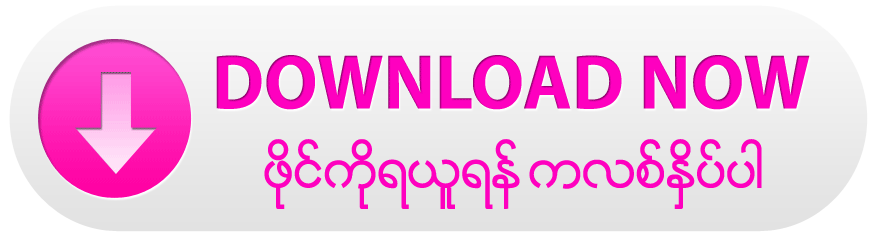windows 10 +windows9+windows8+windows8.1 အလြယ္တကူအသုံးဝင္တယ္ကီးေတြ ့ပါ
1) Windows key: Access the Start
screen
2) Windows+D : Access the
Desktop.
3)Windows: Showthe Charms.
4)Windows+Q (or juststart typing
whenyou are on the Start menu) :
Search
5)Windows+H :Share
6) Windows+K : Start Windows
Devices
7)Windows+I : Settings
Tip: When you’re ready to shut
down your computer, use
Windows+I and then click or tap
the Power button, found on the
bottom right.
Windows+Z : Show the App Bar
while inany app.
9) Windows+Tab or Alt+Tab :
Cycle through open apps.
10) Zoom in and out : Ctrl+- to
zoomout and Ctrl++ tozoomin
11) Windows+period : Snap an
app to one sideof the screen
Tip: You’ll find that many of the
traditional shortcuts you’ve
always used still exist, such as
Windows+L to lock and Windows
+Ptoproject to another display.
12) StartScreen : Windows Key
13) Right Shift key : If you press it
for eight seconds, it turns on Filter
Keys. If you press it five times in a
row, it turns onStickyKeys.
14) Ctrl+mouse wheel : When used
on the desktop, it changes the size
of your desktop icons. When used
on the Start screen, it zooms in
and out.
15) Ctrl+A : Selectall.
16) Win+C : Open the charms.
17) Ctrl+C : Copy.
18) Win+D :Showthe desktop.
19) Alt +D : Select the address bar
in InternetExplorer.
20) Ctrl+Alt+D :Enable the Docked
mode in the Magnifier tool.
21) Win+E : Open File Explorer.
22) Ctrl+E :Selectthe searchbox in
File Explorer.
23) Win+F : Show Files in the
Searchcharm.
24) Win+Ctrl+F : Open the Find
Computers window, which can
find computers on a network
(used mostly in business
networks).
25) Win+G : Cycle through desktop
gadgets.
26) Win+H : Open the Share
charm.
27) Win+I : Open the Settings
charm.
28) Ctrl+Alt+I : Invert colors in the
Magnifier tool.
29) Win+J : Switch the focus
between snapped apps and larger
apps.
30) Win+K : Open the Devices
charm.
31) Win+L : Lock the computer
and display the Lockscreen.
32) Ctrl+Alt +L : Enable Lens mode
in the Magnifier tool.
33) Win+M : Minimize all the
windows on the desktop.
34) Ctrl+N : Open a new File
Explorer window.
35) Ctrl+Shift +N : Create a new
folder inFile Explorer.
36) Win+O : Change the Lock
screen orientation.
37) Win+P : Open the project
options for a second screen.
38) Win+Q : Open the Search
charm.
39) Win+R : Open the Runwindow.
40) Ctrl+R :Refresh.
41) Win+T : Set the focus on
the task bar and cycle through the
running desktop apps.
42) Win+U : Launch the Ease of
Access Center.
43) Win+V : Cycle through
notifications.
44) Win+Shift +V : Cycle through
notifications in backward order.
45) Ctrl+V:Paste.
46) Win+W : Open Settings in the
search charm.
47) Ctrl+W : Close the current
window. It works only in desktop
apps.
48) Win+X : Open the hidden
system menu.
49) Ctrl+X :Cut.
50) Ctrl+Y :Redo.
1) Windows key: Access the Start
screen
2) Windows+D : Access the
Desktop.
3)Windows: Showthe Charms.
4)Windows+Q (or juststart typing
whenyou are on the Start menu) :
Search
5)Windows+H :Share
6) Windows+K : Start Windows
Devices
7)Windows+I : Settings
Tip: When you’re ready to shut
down your computer, use
Windows+I and then click or tap
the Power button, found on the
bottom right.
Windows+Z : Show the App Bar
while inany app.
9) Windows+Tab or Alt+Tab :
Cycle through open apps.
10) Zoom in and out : Ctrl+- to
zoomout and Ctrl++ tozoomin
11) Windows+period : Snap an
app to one sideof the screen
Tip: You’ll find that many of the
traditional shortcuts you’ve
always used still exist, such as
Windows+L to lock and Windows
+Ptoproject to another display.
12) StartScreen : Windows Key
13) Right Shift key : If you press it
for eight seconds, it turns on Filter
Keys. If you press it five times in a
row, it turns onStickyKeys.
14) Ctrl+mouse wheel : When used
on the desktop, it changes the size
of your desktop icons. When used
on the Start screen, it zooms in
and out.
15) Ctrl+A : Selectall.
16) Win+C : Open the charms.
17) Ctrl+C : Copy.
18) Win+D :Showthe desktop.
19) Alt +D : Select the address bar
in InternetExplorer.
20) Ctrl+Alt+D :Enable the Docked
mode in the Magnifier tool.
21) Win+E : Open File Explorer.
22) Ctrl+E :Selectthe searchbox in
File Explorer.
23) Win+F : Show Files in the
Searchcharm.
24) Win+Ctrl+F : Open the Find
Computers window, which can
find computers on a network
(used mostly in business
networks).
25) Win+G : Cycle through desktop
gadgets.
26) Win+H : Open the Share
charm.
27) Win+I : Open the Settings
charm.
28) Ctrl+Alt+I : Invert colors in the
Magnifier tool.
29) Win+J : Switch the focus
between snapped apps and larger
apps.
30) Win+K : Open the Devices
charm.
31) Win+L : Lock the computer
and display the Lockscreen.
32) Ctrl+Alt +L : Enable Lens mode
in the Magnifier tool.
33) Win+M : Minimize all the
windows on the desktop.
34) Ctrl+N : Open a new File
Explorer window.
35) Ctrl+Shift +N : Create a new
folder inFile Explorer.
36) Win+O : Change the Lock
screen orientation.
37) Win+P : Open the project
options for a second screen.
38) Win+Q : Open the Search
charm.
39) Win+R : Open the Runwindow.
40) Ctrl+R :Refresh.
41) Win+T : Set the focus on
the task bar and cycle through the
running desktop apps.
42) Win+U : Launch the Ease of
Access Center.
43) Win+V : Cycle through
notifications.
44) Win+Shift +V : Cycle through
notifications in backward order.
45) Ctrl+V:Paste.
46) Win+W : Open Settings in the
search charm.
47) Ctrl+W : Close the current
window. It works only in desktop
apps.
48) Win+X : Open the hidden
system menu.
49) Ctrl+X :Cut.
50) Ctrl+Y :Redo.